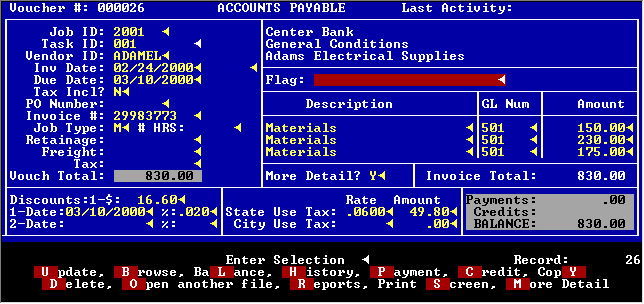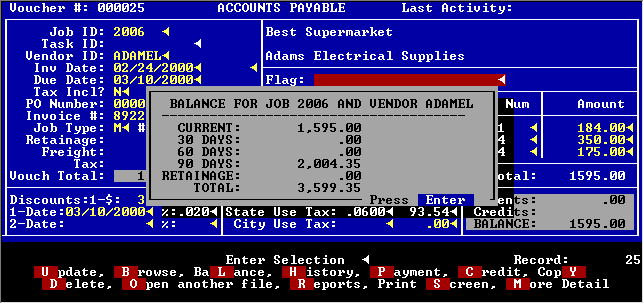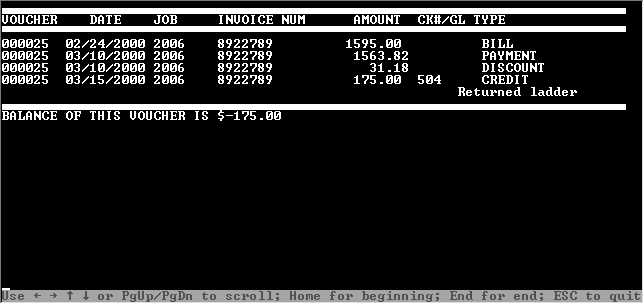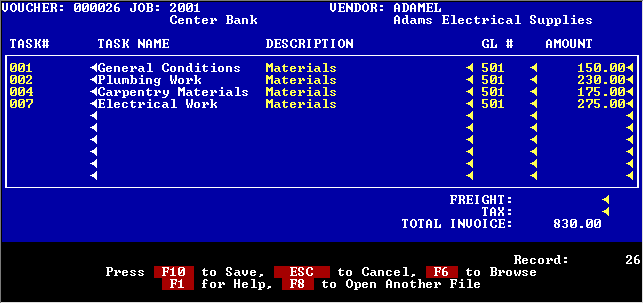|
| A-Accounts Payable Activity |
|
|
|
ACCOUNTS PAYABLE ACTIVITY
Here is where you enter your vendor invoices. You tell TACT the job, task, vendor and date. The system calculates the due date and discounts based on the terms you have set up in the vendor file.
The Tax Included question is provided so that you can track sales tax paid if you choose. PO number may be entered and will link to TACTís PO system if you are using it. TACT will warn you if you enter a duplicate invoice number for a vendor. You can also track subcontractor hours on the payable, if desired.
The jobcost type determines where to put this cost in the jobcost system. The default is materials but you can choose to send this cost to subcontractors, service equipment or other costs.
If you are withholding a portion of this invoice as retainage, you can enter it on this screen and the system will show it to you on your aged payables report. You will also be prompted as to whether or not you want to pay the retainage when paying bills by invoice.
You can enter up to 10 GL distributions for each invoice - 3 on the first screen and an additional 7 on a second screen. You may also specify up to 10 tasks for each voucher. If you need to distribute one invoice to several jobs, you will use multiple voucher screens and the total for the invoice will be shown on each voucher screen.
Freight and tax may be entered separately, if desired.
A flag is available to mark this invoice to remind you while you are making payments by invoice. Invoices that are flagged are shown separately on the due date report as well.
Any payments made or credits applied will show on this screen. The current balance of the invoice is always displayed. The last activity date is also shown.
You can make a payment, apply a credit or use this invoice as a template to make a new AP entry.
You can check the balance of all invoices for this vendor, all invoices for this job or just the invoices for this job and this vendor.
You can view or print the history of this invoice at any time showing the payments and credits that have been made.
If you wish to distribute an invoice to multiple tasks, you can enter up to 10 tasks on this screen.
|